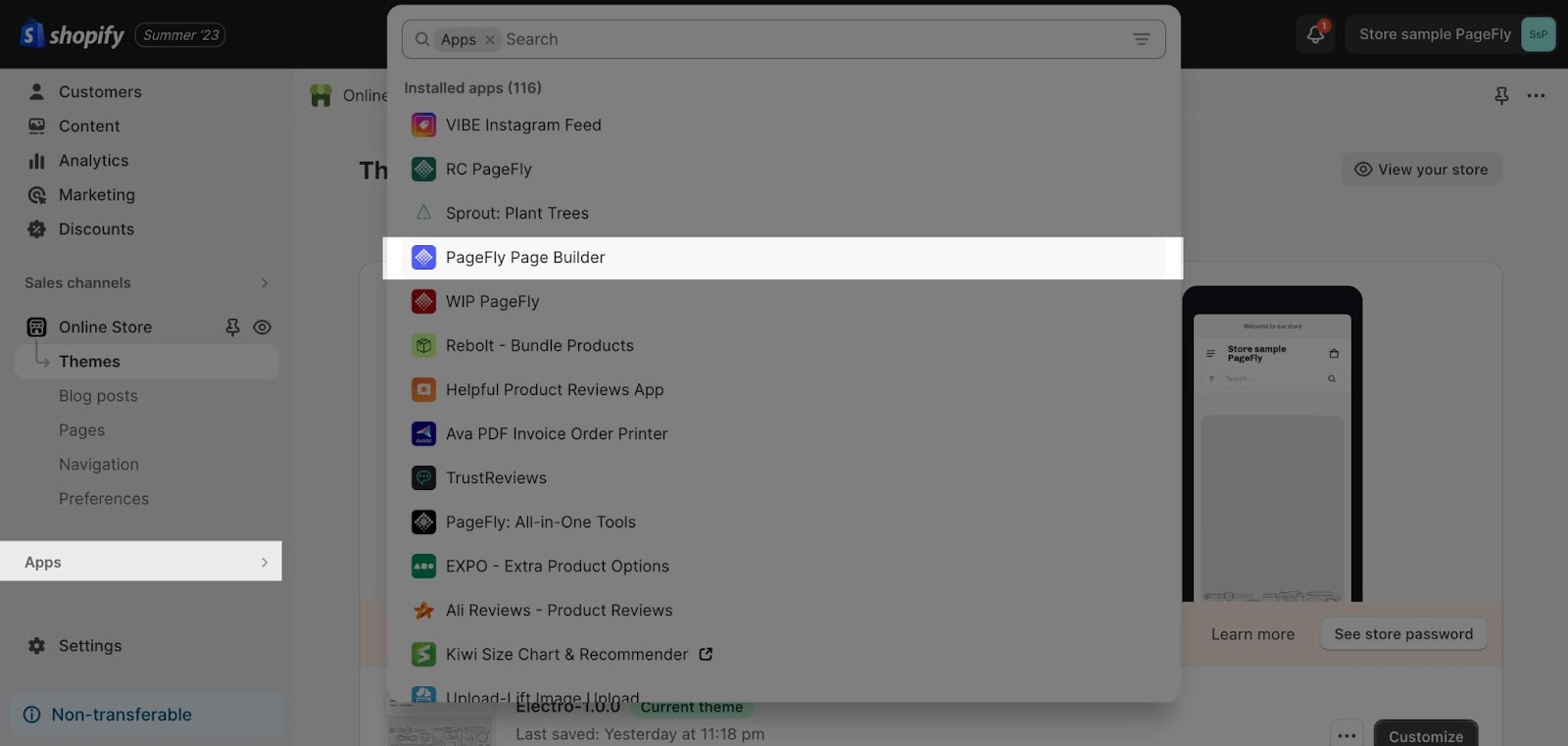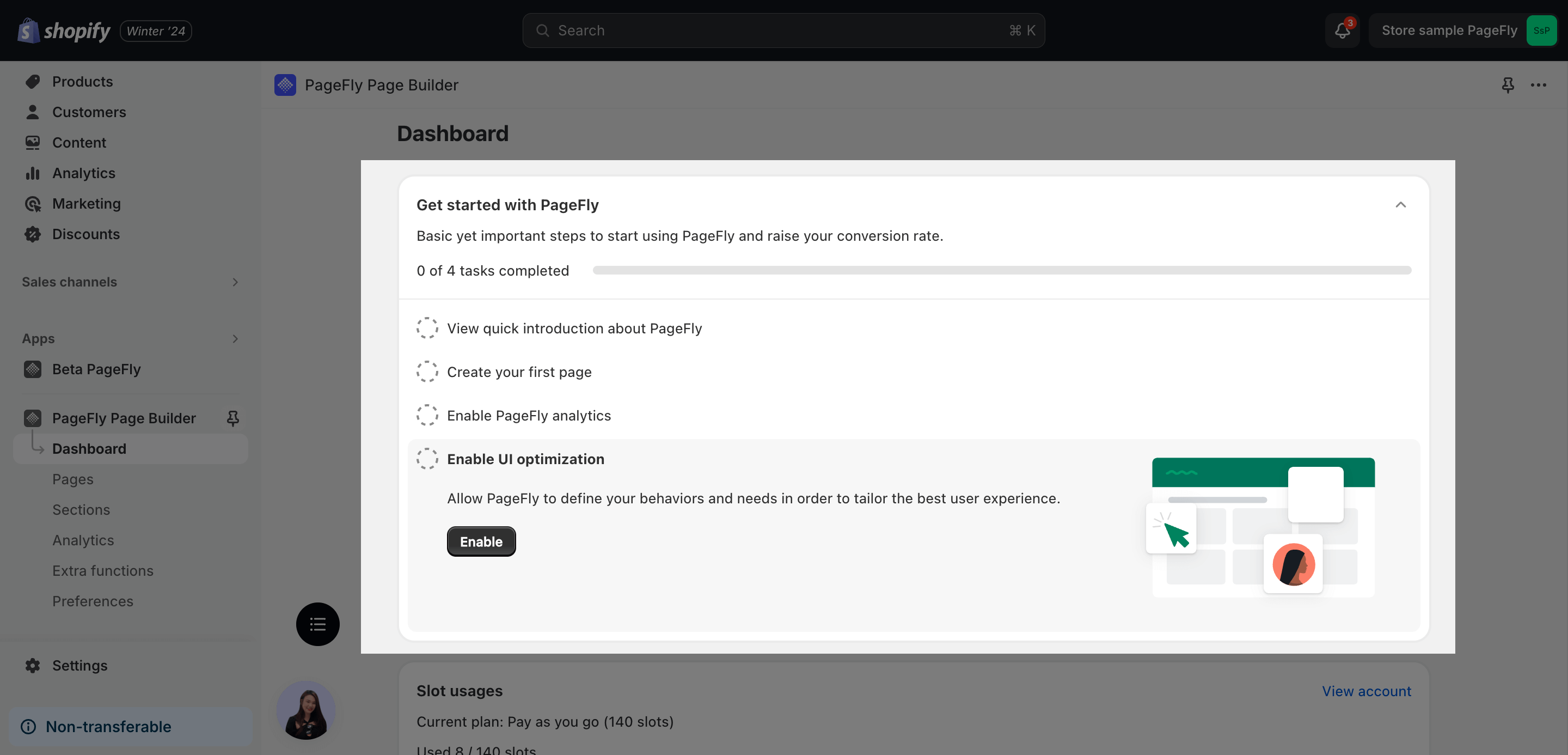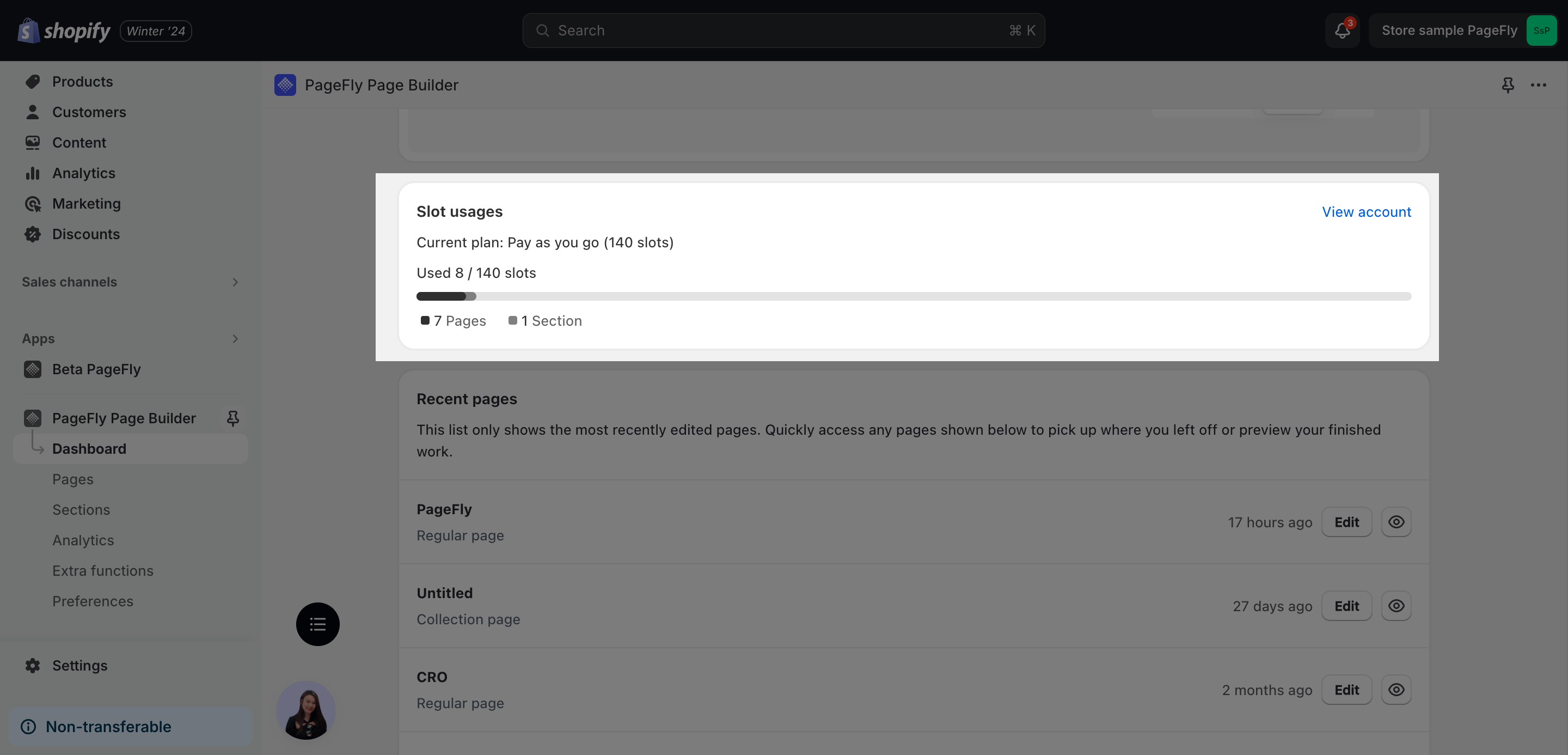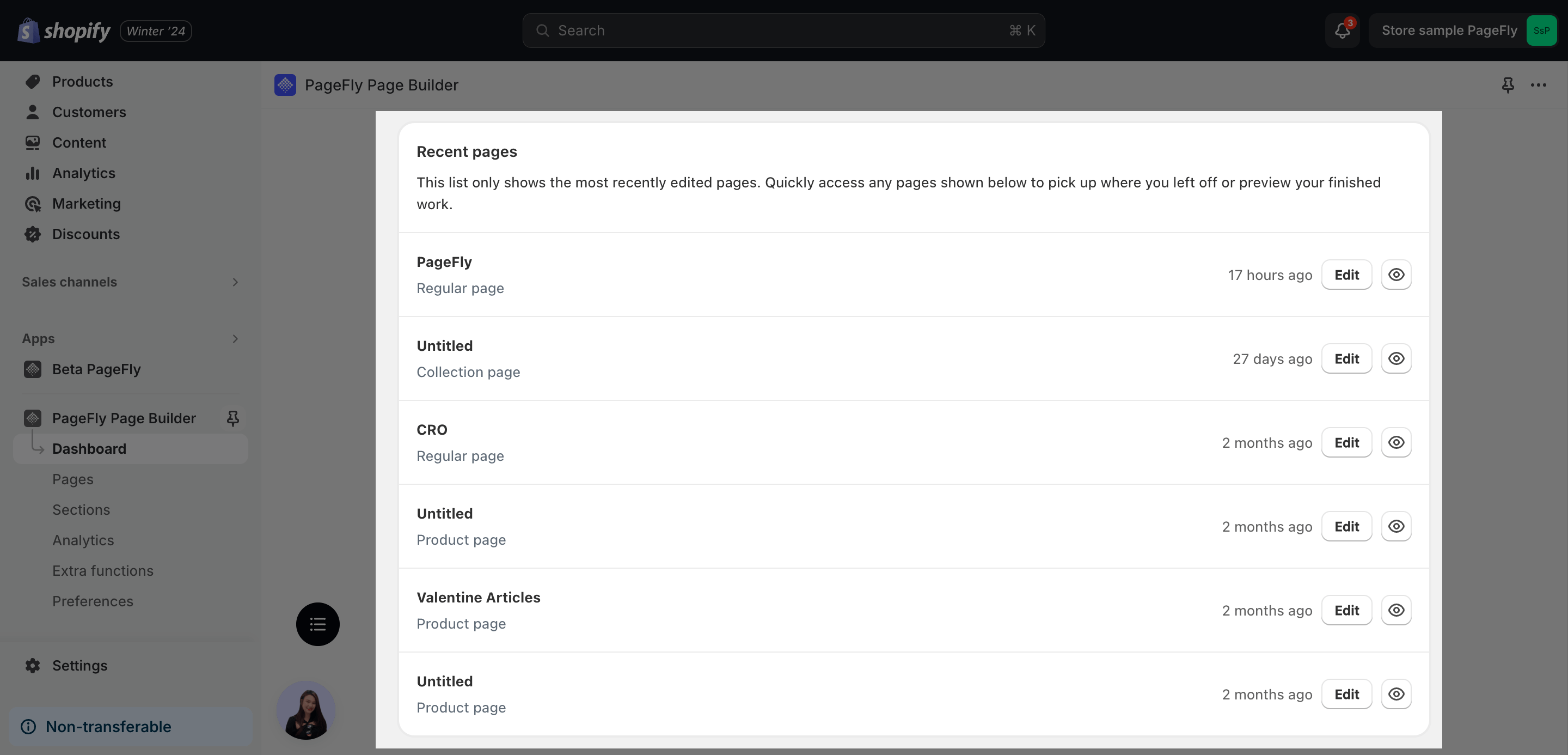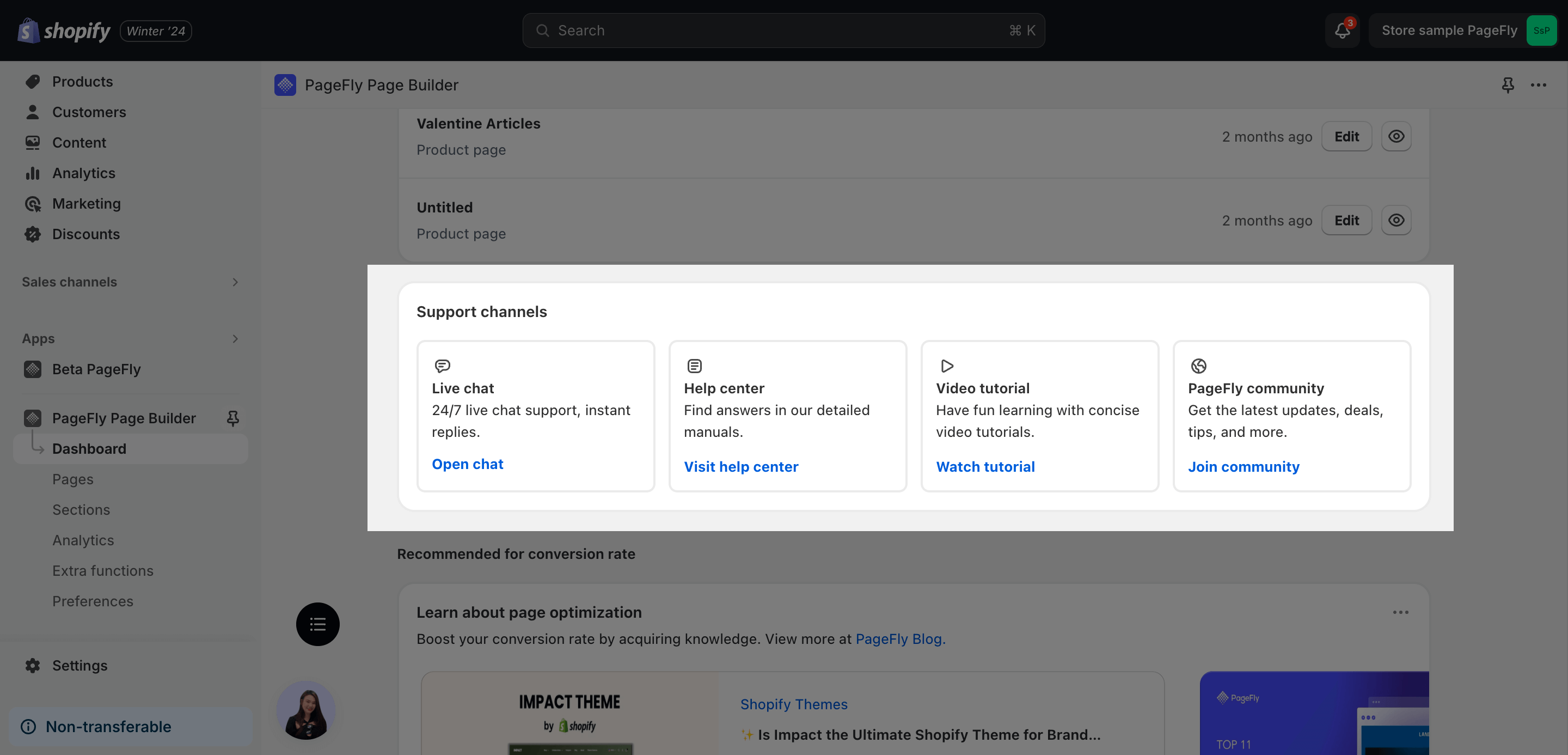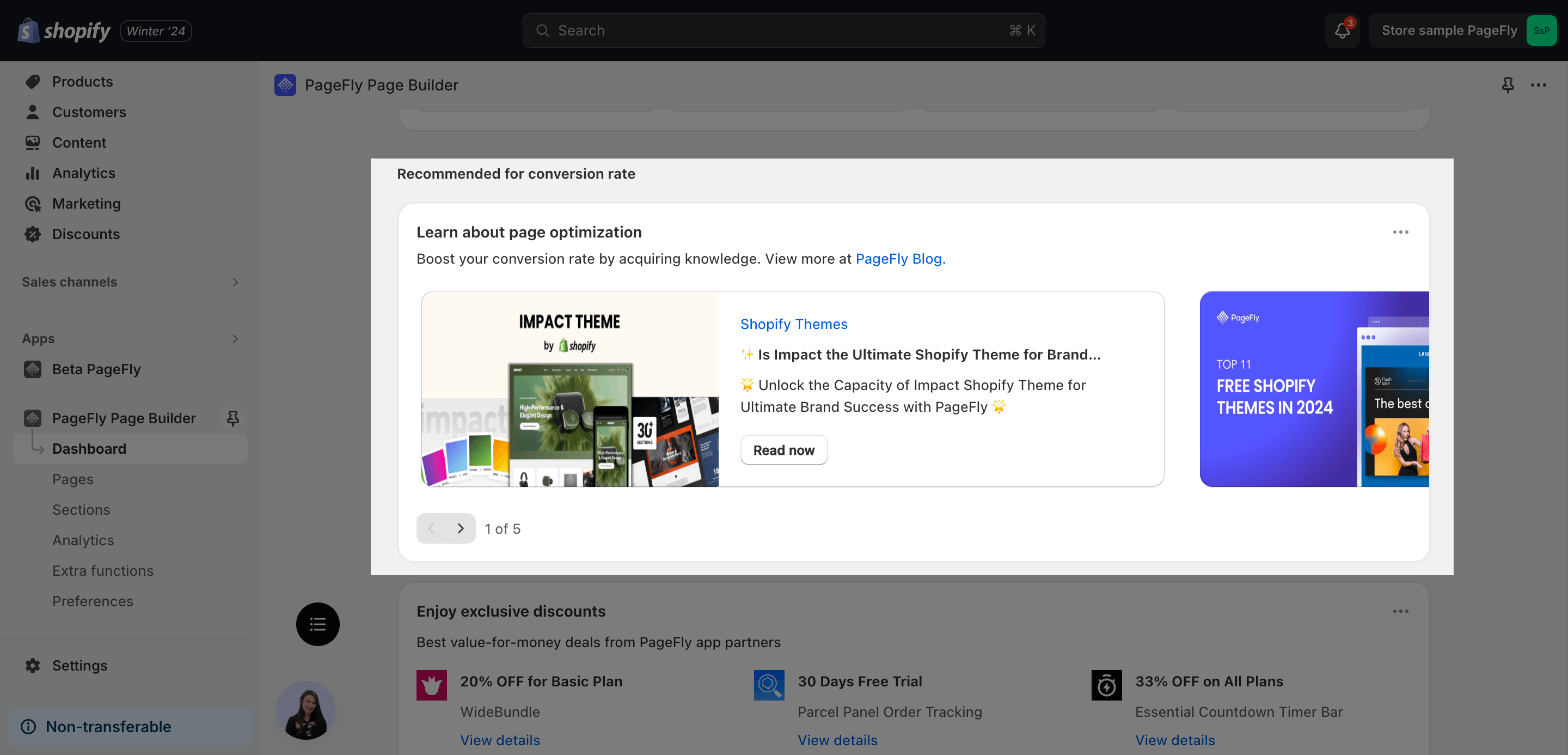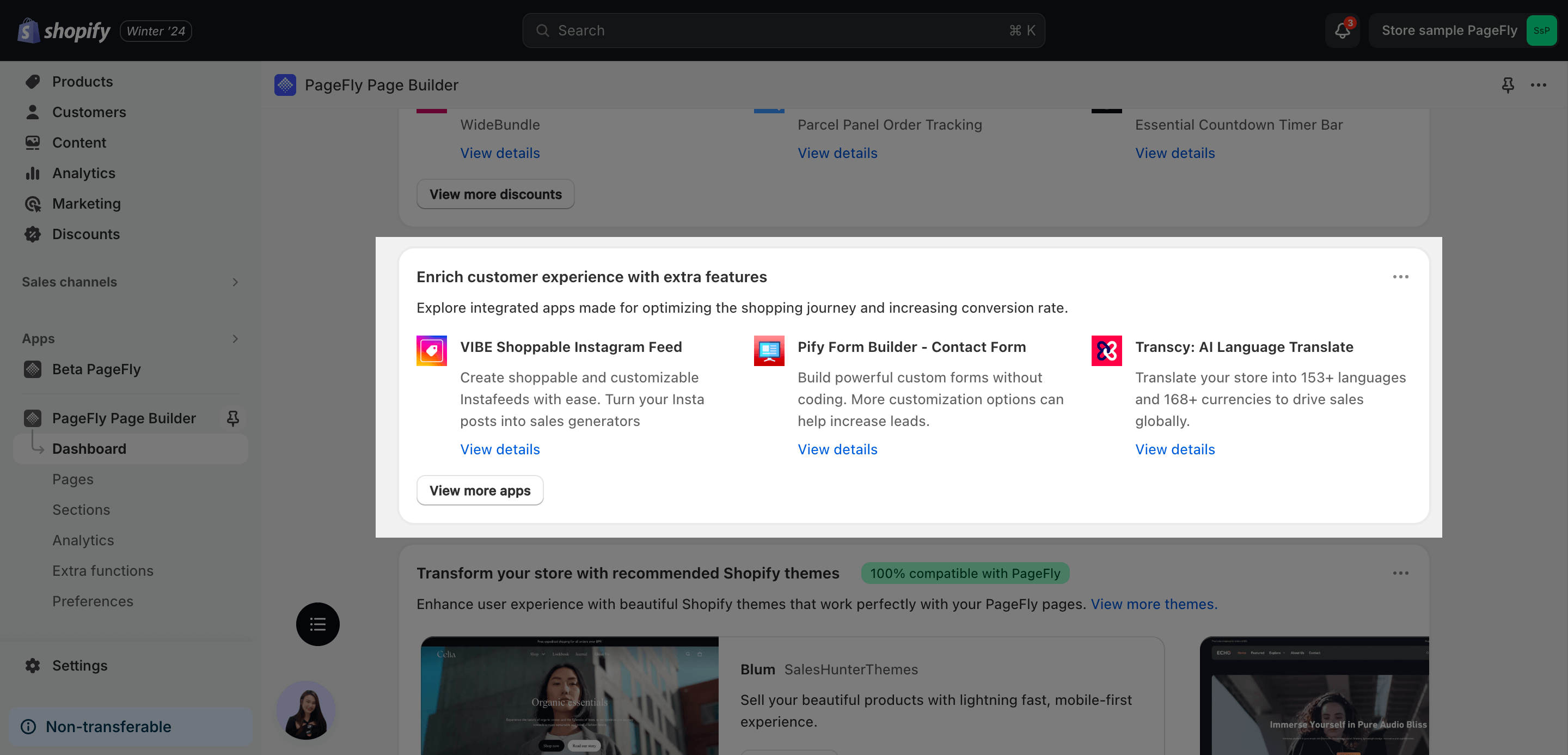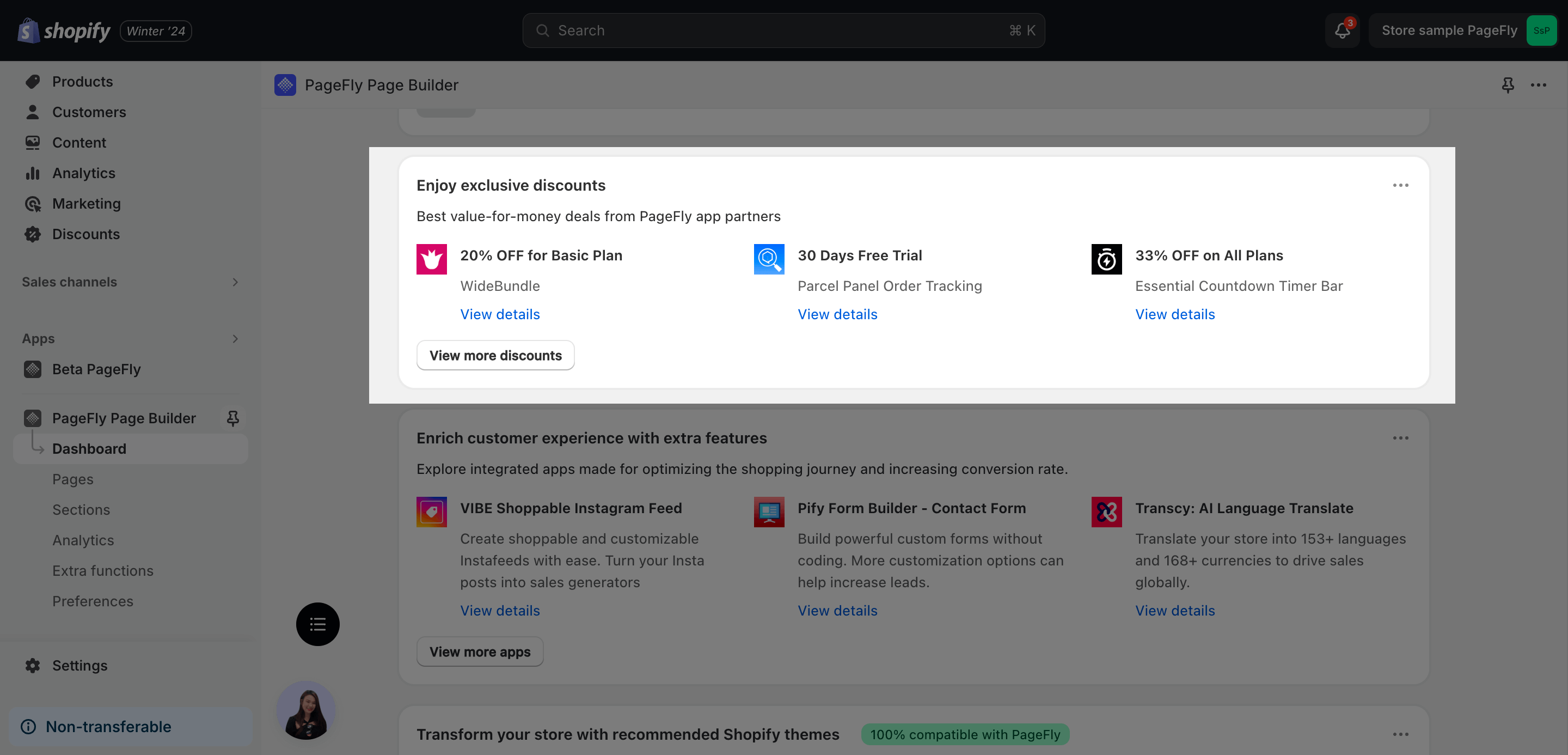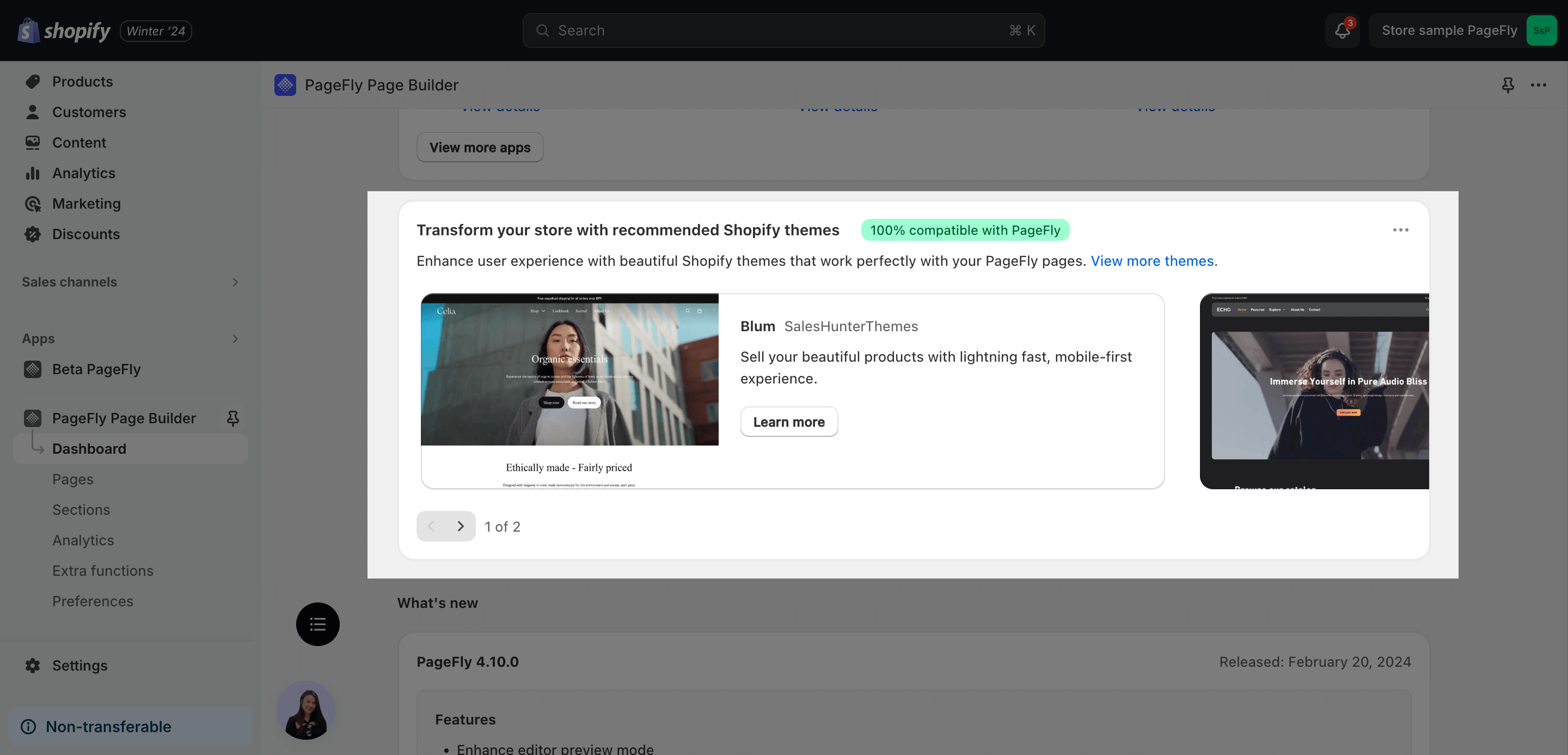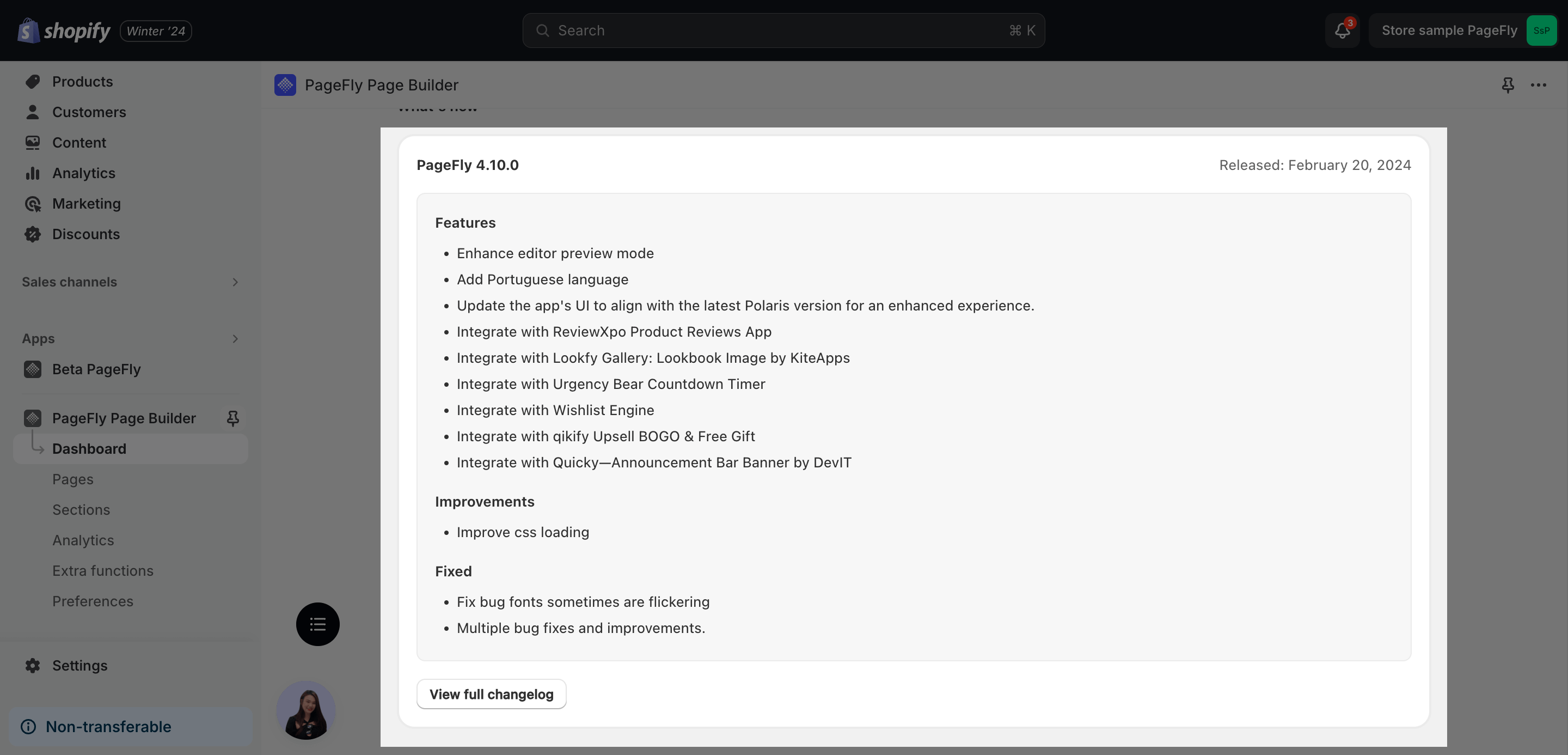1. About PageFly Dashboard
1.1. What is PageFly Dashboard?
The PageFly dashboard is the hub of the PageFly page builder app for Shopify. It lets you create, edit, and manage custom pages for your store without coding knowledge.
The dashboard provides design elements, templates, and analytics to track page performance.
You can also manage the subscription and account settings.
For more details, you can check this video tutorial:
1.2. How to access PageFly dashboard
After installing the PageFly app, navigate to the app section in the left sidebar menu. Click on the dropdown menu to view your installed apps, then select PageFly.
This action will redirect you to the PageFly dashboard for seamless management and customization of your pages.
2. What Is On PageFly Dashboard
2.1 Get started with PageFly
On this part, you will see 4 important steps to start using PageFly:
- View quick introduction about PageFly:You have 2 options here: watch the intro video or read the start article.
- Create your first page: Click on the Start creating pages button, it will direct you to the page list to choose the page where you can start building your pages.
- Enable PageFly analytics: Click on the analytics, it will direct you to the settings to Enable PageFly analytics.
- Enable UI optimization: Allow PageFly to define your behaviors and needs in order to tailor the best user experience.
2.2. Slot Usages
You can find the information about your current plan, search bar, contact our live chat, find Help & Support, check the Switch theme process and check notifications.
2.3 Recent Pages
You can see the recent pages you open and when they were last modified. Click on the eye icon to see the preview of those pages and click on edit to open the page editor.
2.4 Support Channels
PageFly offers you:
- Live Chat: Enjoy 24/7 support with instant live chat responses.
- Help Center: Discover solutions through our comprehensive guides.
- Video Tutorials: Learn effortlessly with our short and engaging video tutorials.
- PageFly Community: Stay updated with the latest news, deals, tips, and more.
2.5. Integration
PageFly Highlight Blogs And Guides
All the newest and most useful blogs and guides will be shown here so that you can collect more information to run the marketing campaign or improve CRO for your stores, especially during the holiday season.
PageFly has integrated with multiple partners to bring you the most convenient page builder environment. You can find some recommended apps and themes here.
Discount From Partners
You will find the most exclusive discounts from our partners for PageFly users only! Click on the “View more discounts” button to see all discounts available!
Recommended Shopify Themes
Unlock the full potential of your e-commerce venture with our handpicked Shopify themes that seamlessly integrate with PageFly.
2.6. What’s News
You can see the latest PageFly version here with the corresponding time of release. Moreover, all the improved features are listed here, for example, Improve Paragraph text editor and Column Layout mechanism. In addition, the problems that users often have fixed by the PageFly team are also indicated here.
If you want to see all the previous versions with the corresponding released time, new changes, and fixed problems, then click the View full changelog option.