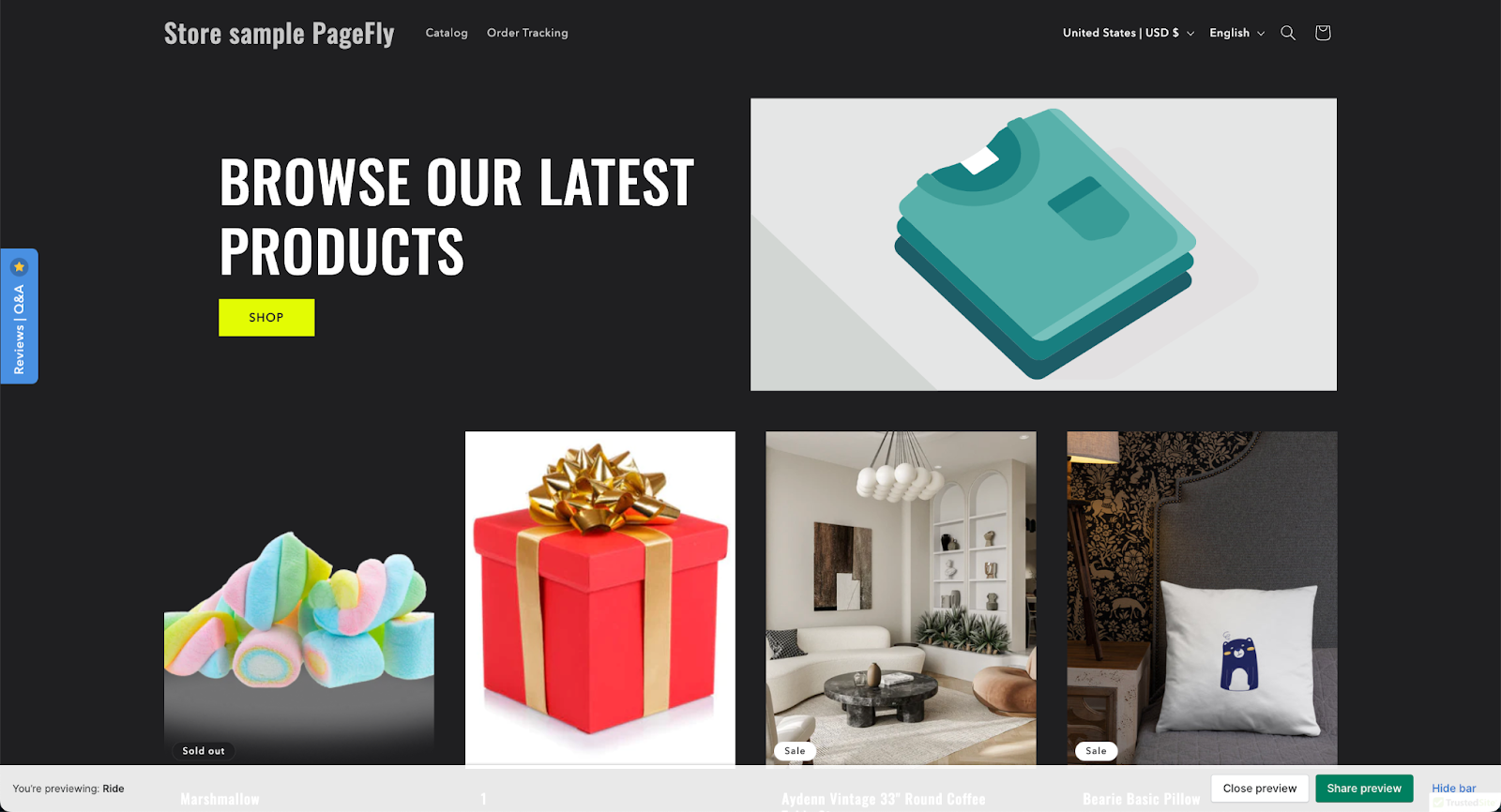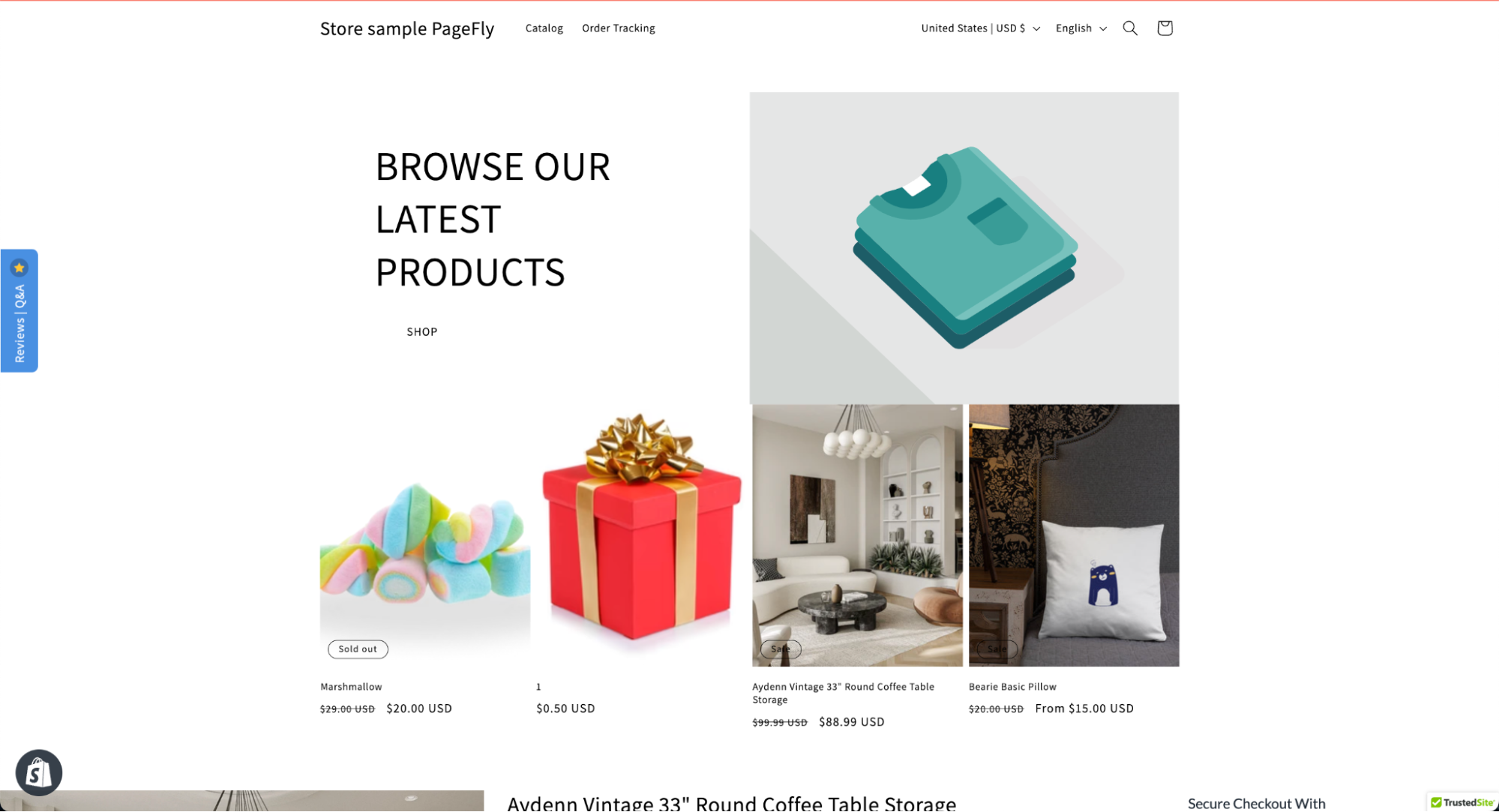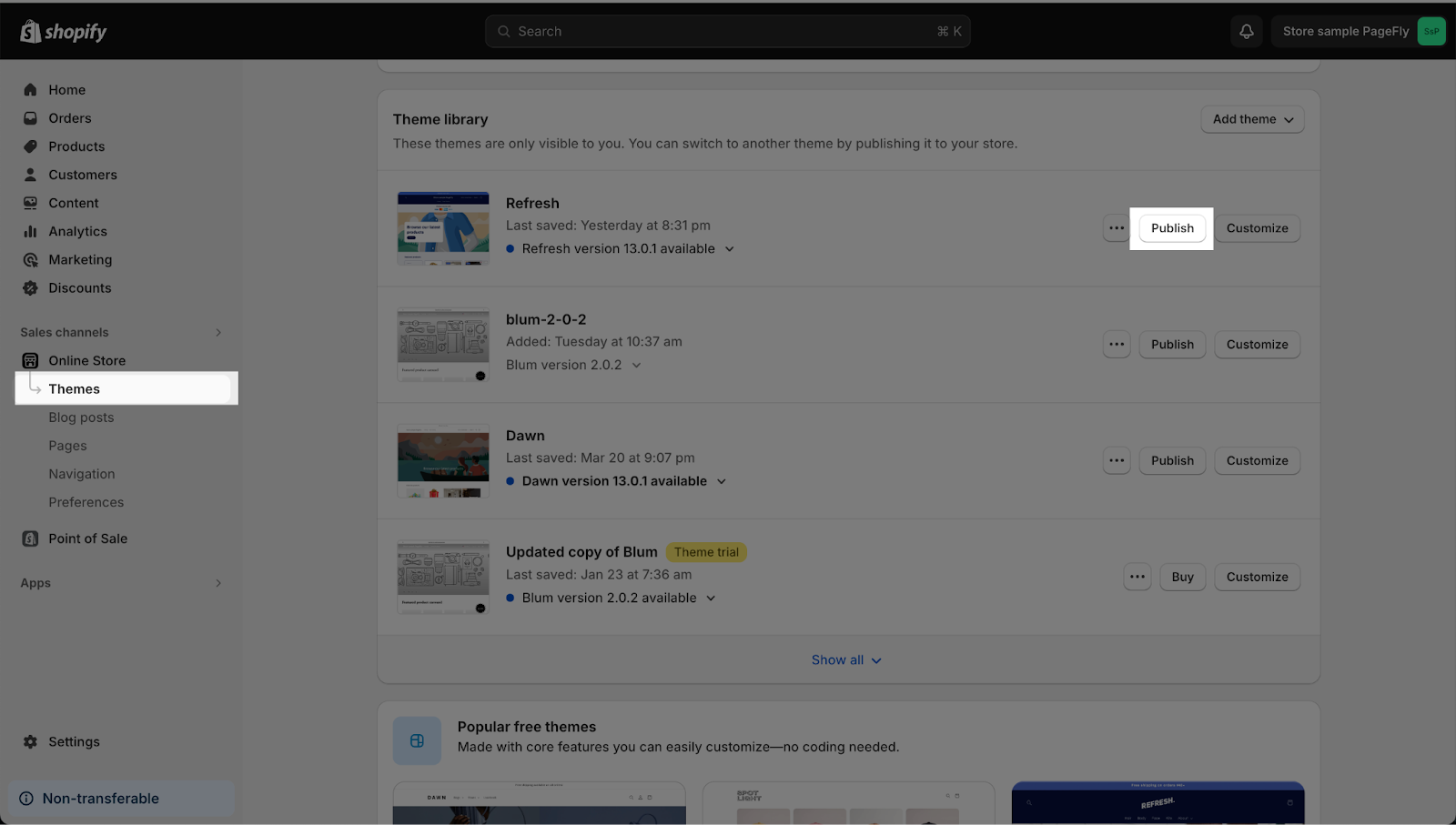Summary: In this article, you will learn about the PageFly page and unpublished Shopify themes. After reading this tutorial, you will know how to preview PageFly pages with published Shopify themes.
Viewing PageFly Page In Theme Preview Mode
By default, PageFly doesn’t support the theme preview mode. So it is technically not possible to see your page that is built with PageFly in this mode. Here is what PageFly page will look like on an unpublished Shopify theme.
In reality, the page is supposed to look like this:
How To Publish The Theme And Sync Your PageFly Pages
In order to see your PageFly pages with a Shopify theme that’s different from your current theme, you must publish the new theme first. You can do that inside Shopify Admin > Online Store > Theme > Publish.
Once published, all your PageFly pages will be migrated to the new theme automatically after a short period of time, which can vary depending on how many pages you have built with PageFly and how complicated they are.
Tips And Best Practices
- If you can’t see your PageFly pages on a new theme after waiting for more than 10-15 minutes, please Save & Publish each of your PageFly pages again. Some themes don’t support the automatic migration of the previous theme’s data.
Frequently Asked Questions
What Are Shopify Themes?
Shopify themes are a package of template files, building blocks, and supporting assets. Use these building blocks to create modular, customizable themes. For more information, please refer to this article.
How Many Shopify Themes Can I Publish At A Time?
You can add up to 20 themes to your online store, but only one theme can be published at a time.