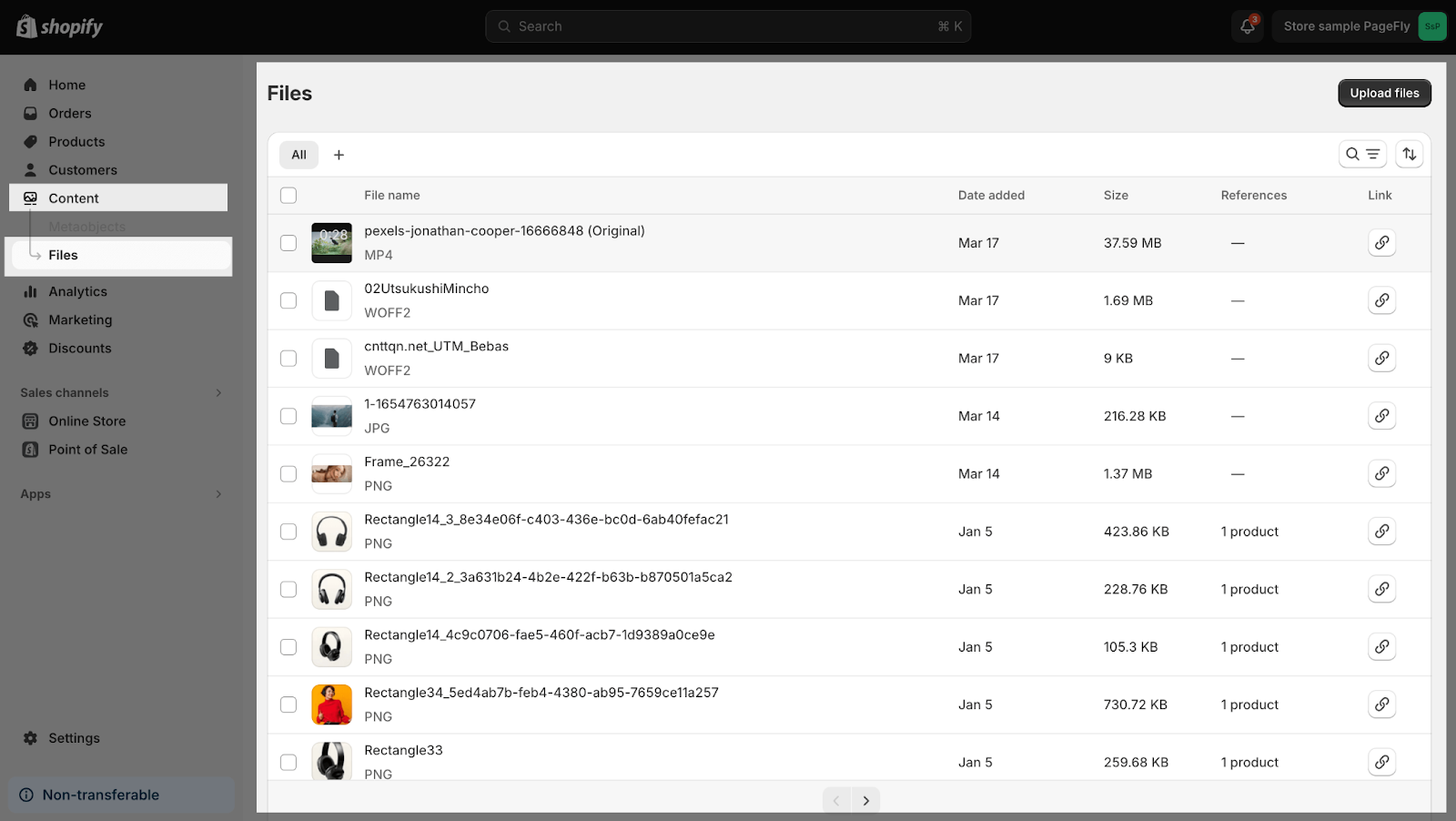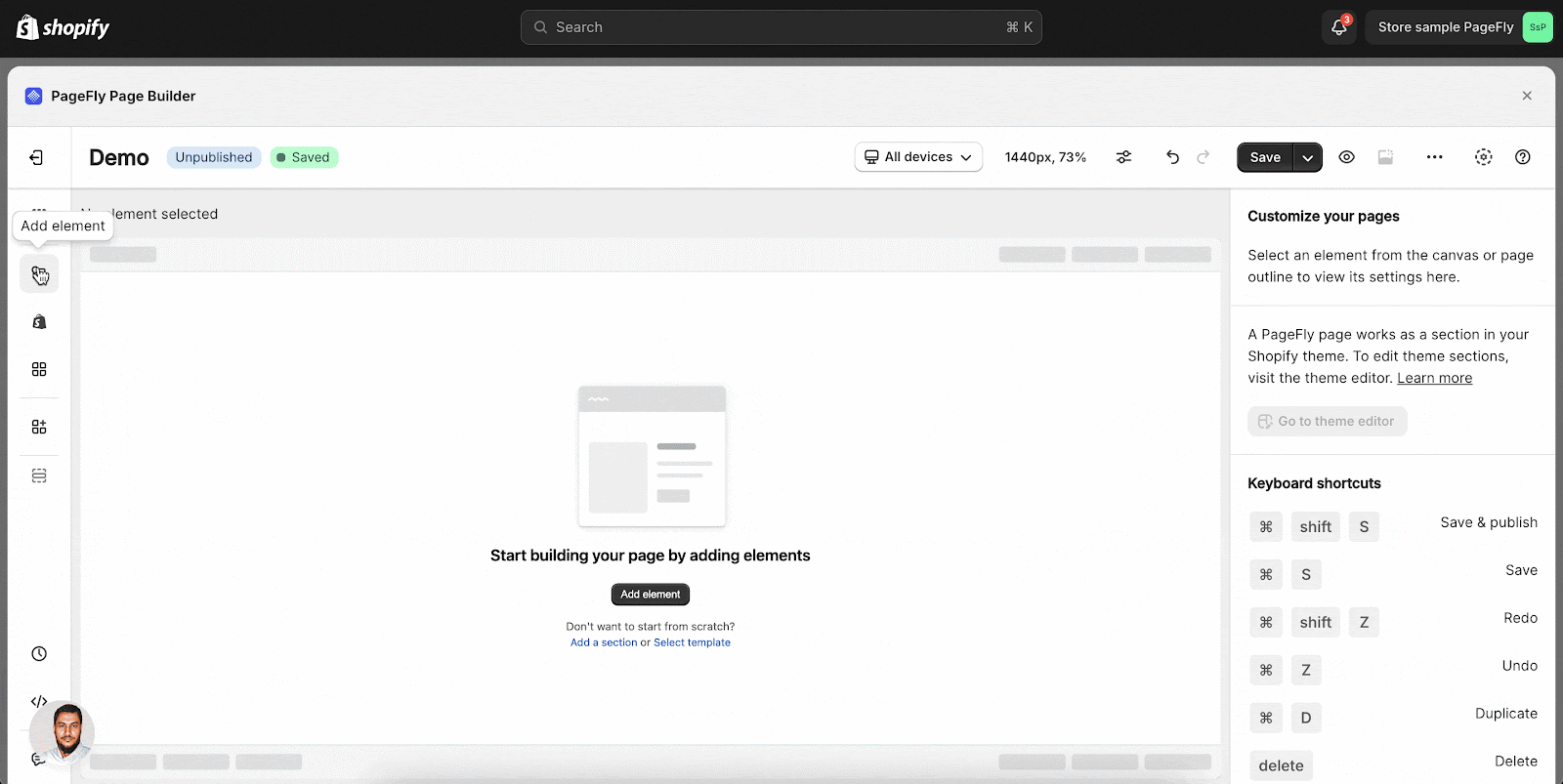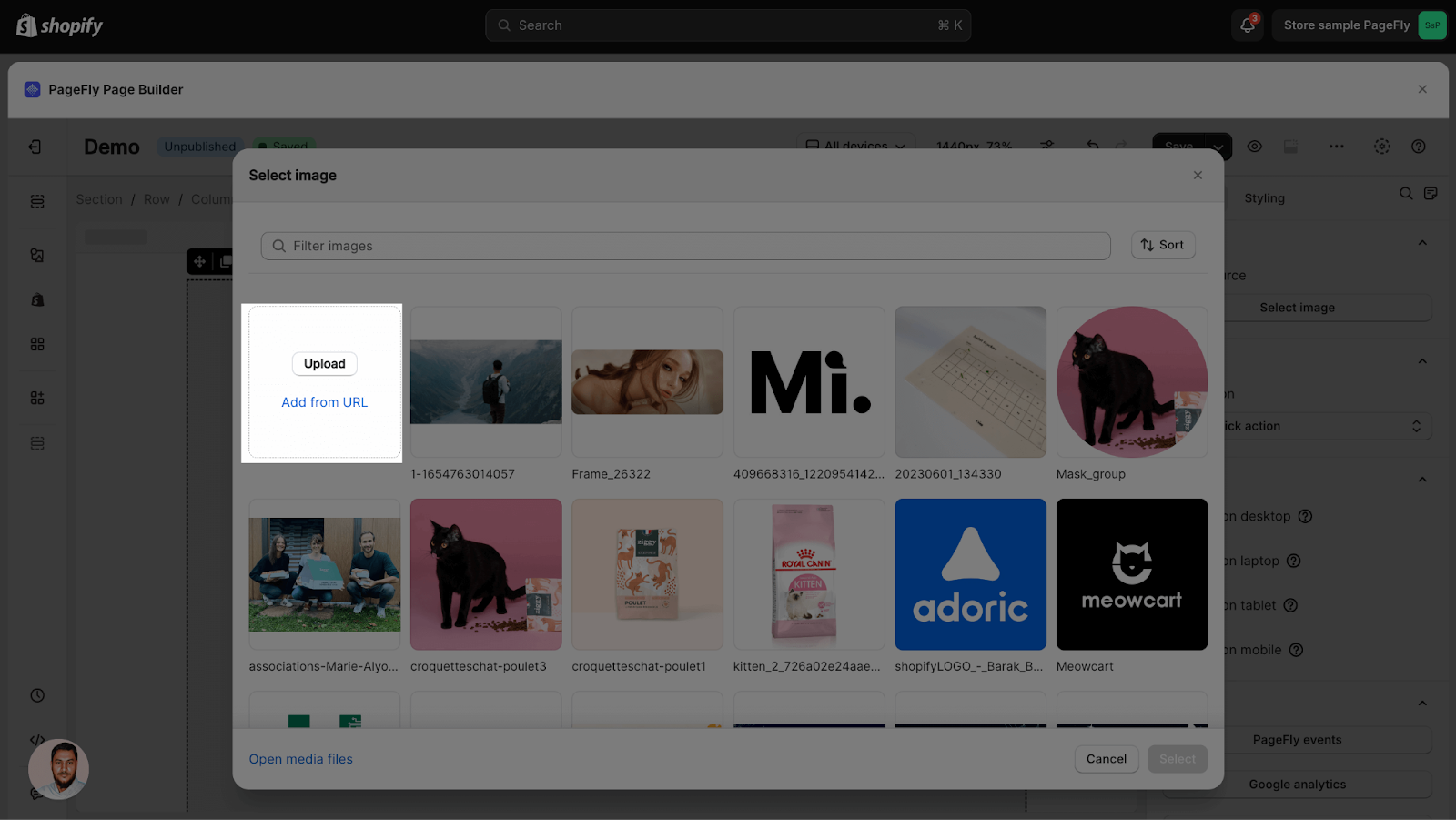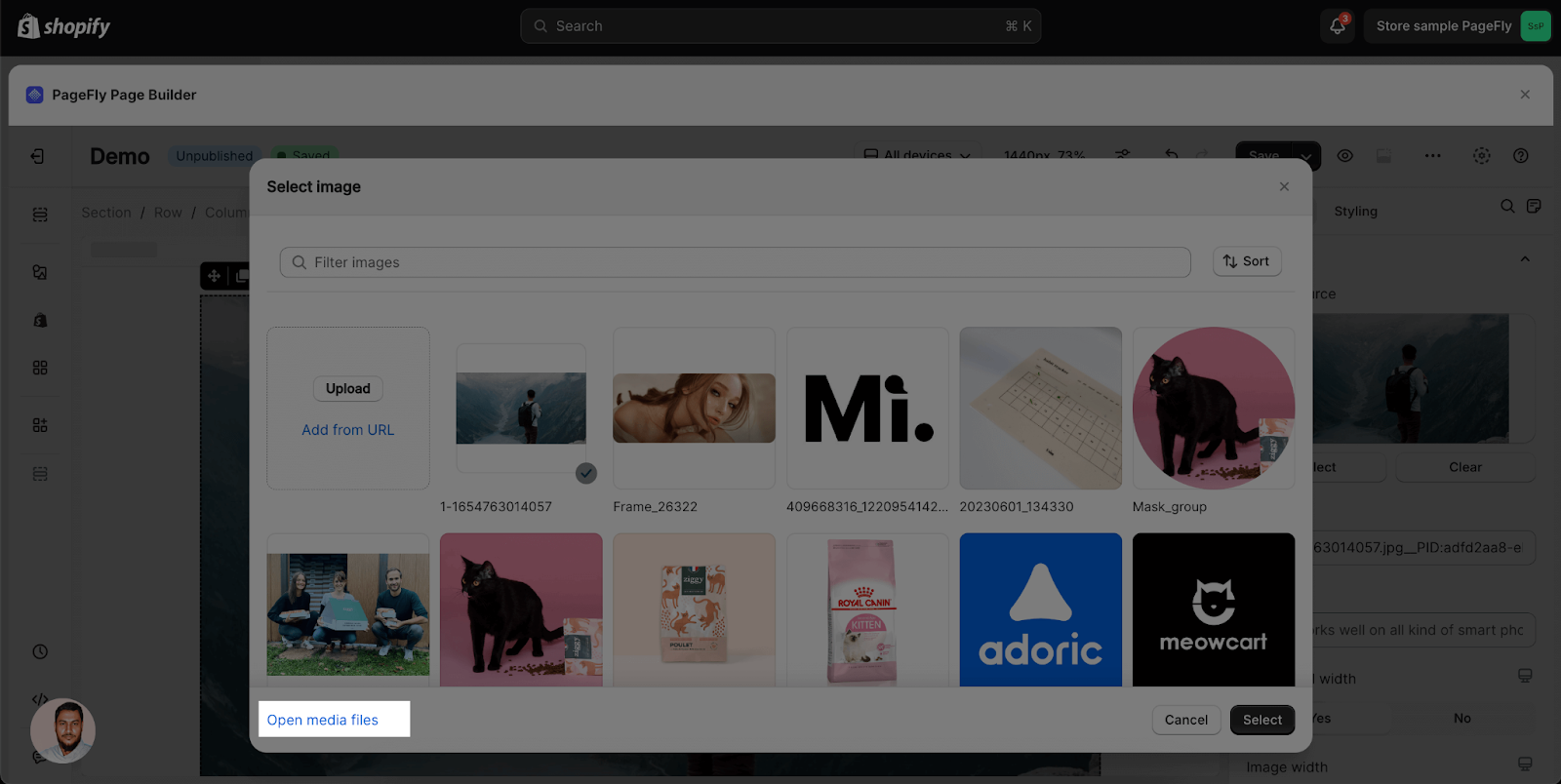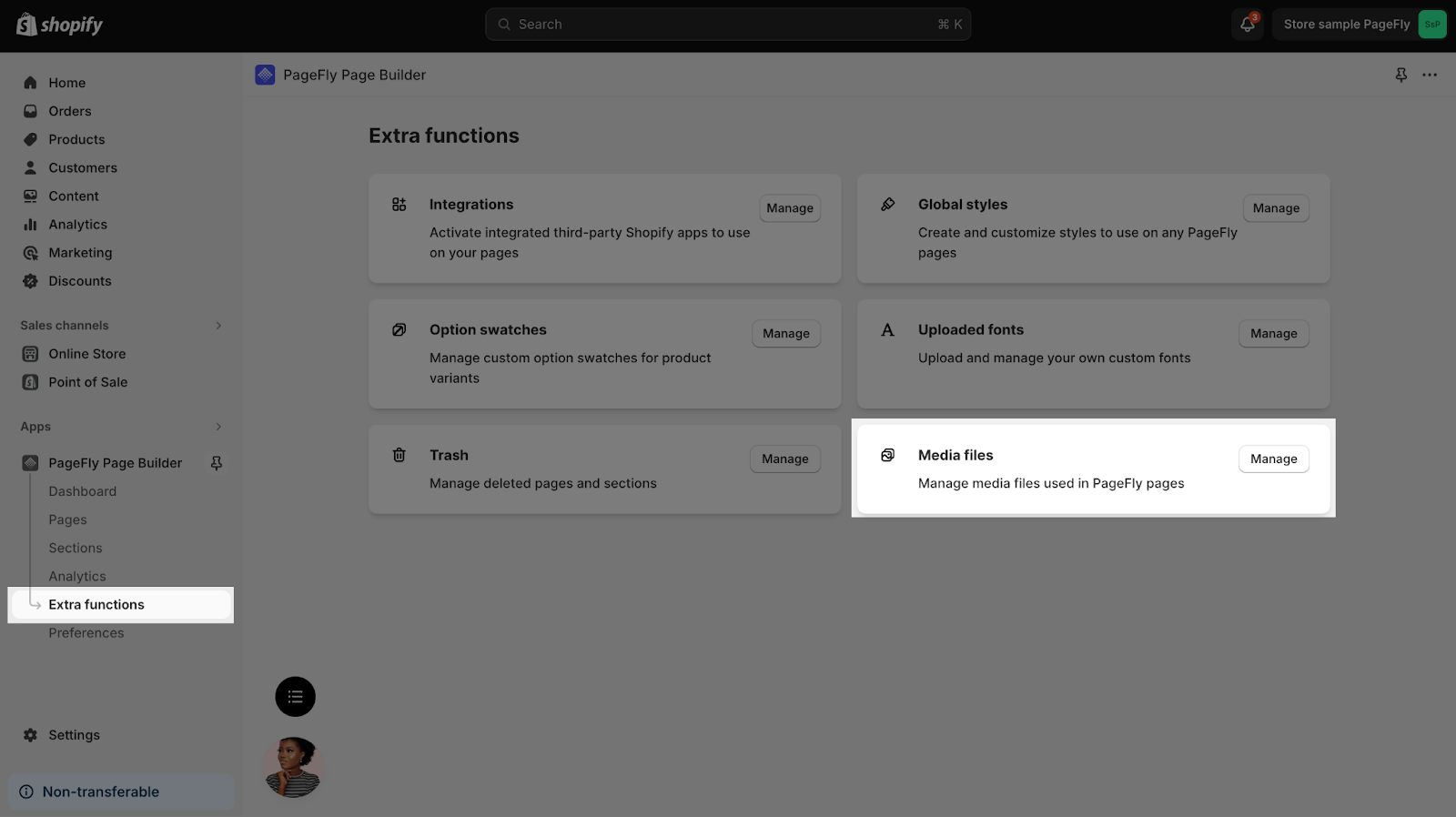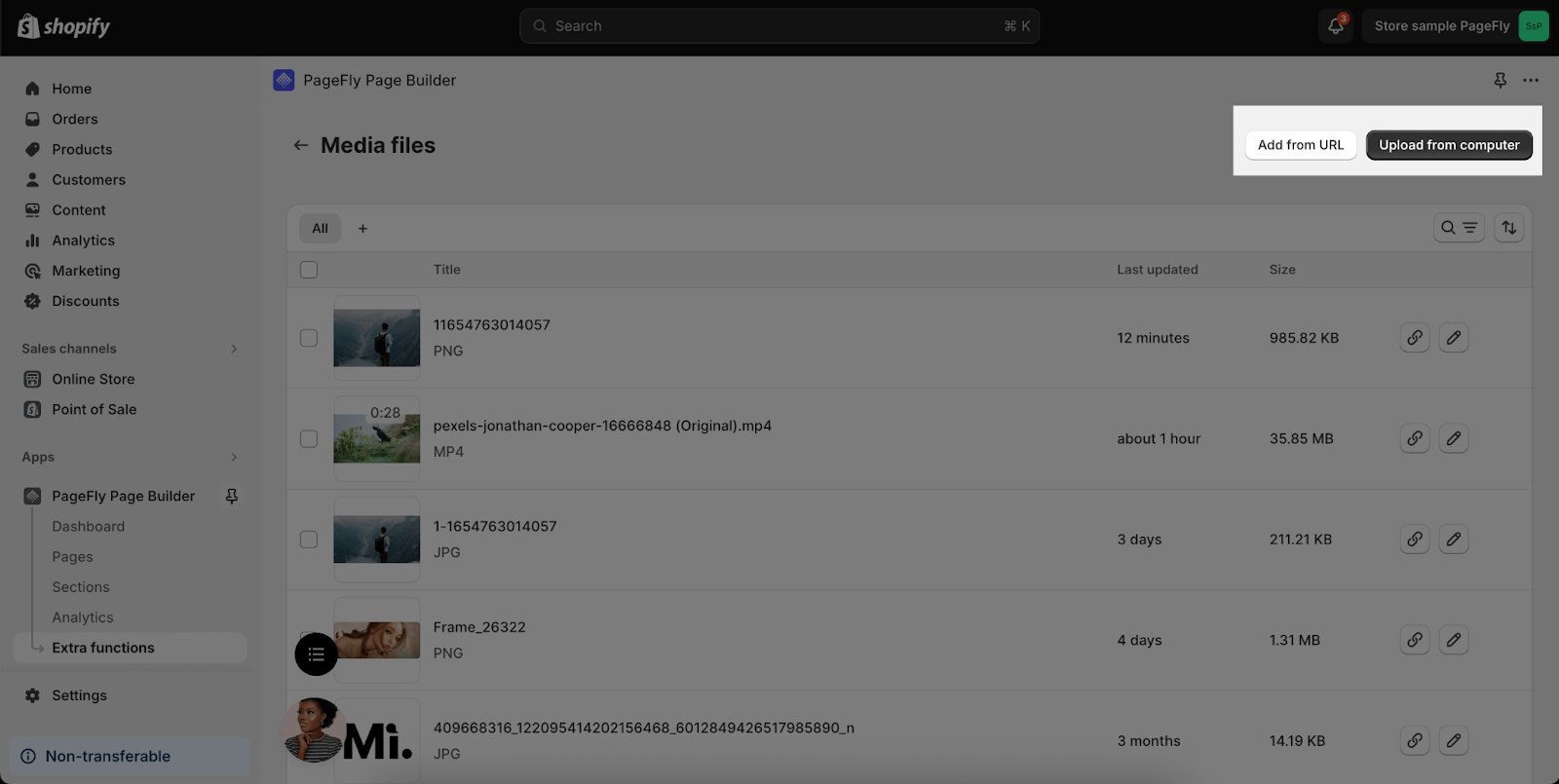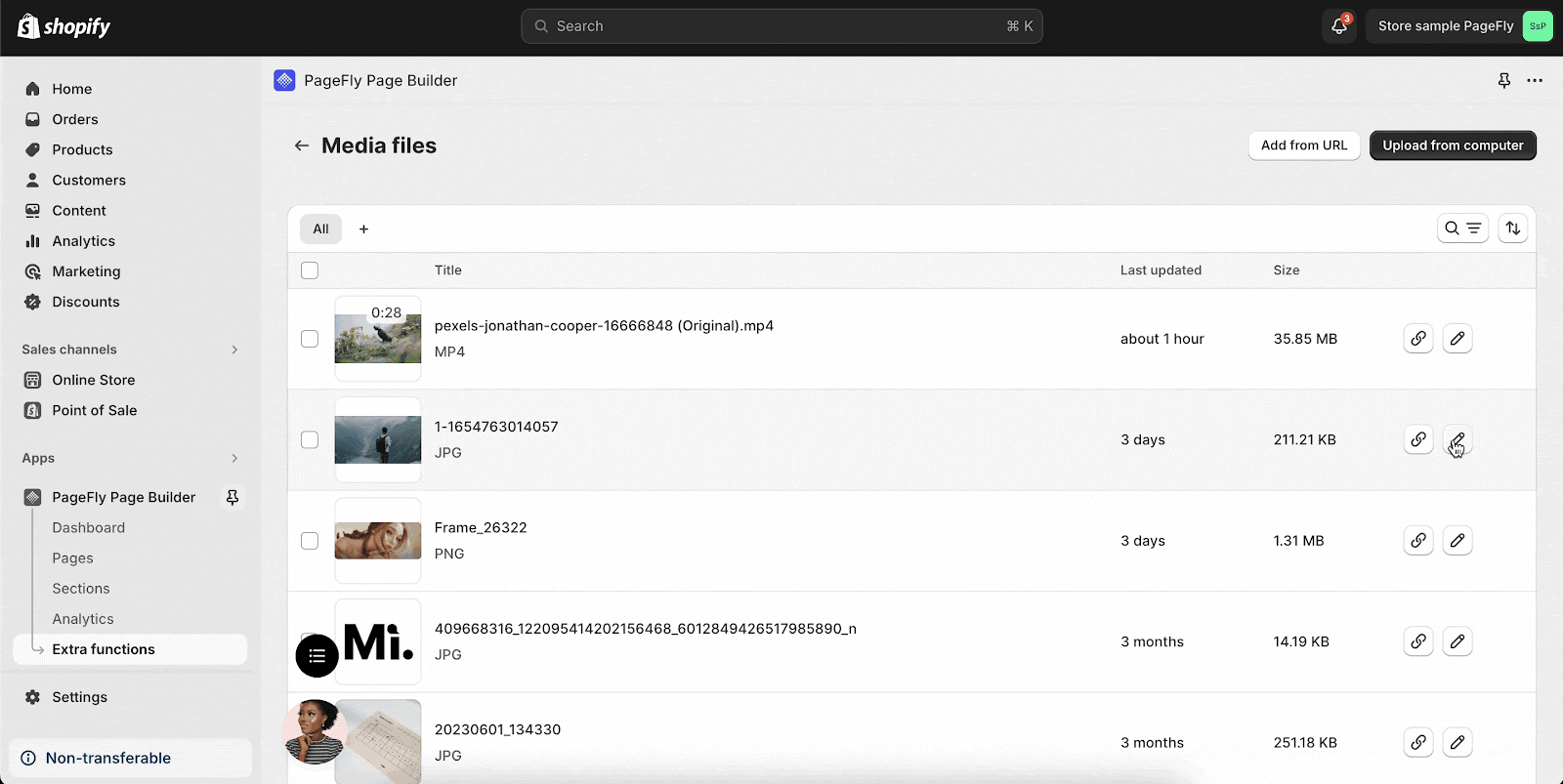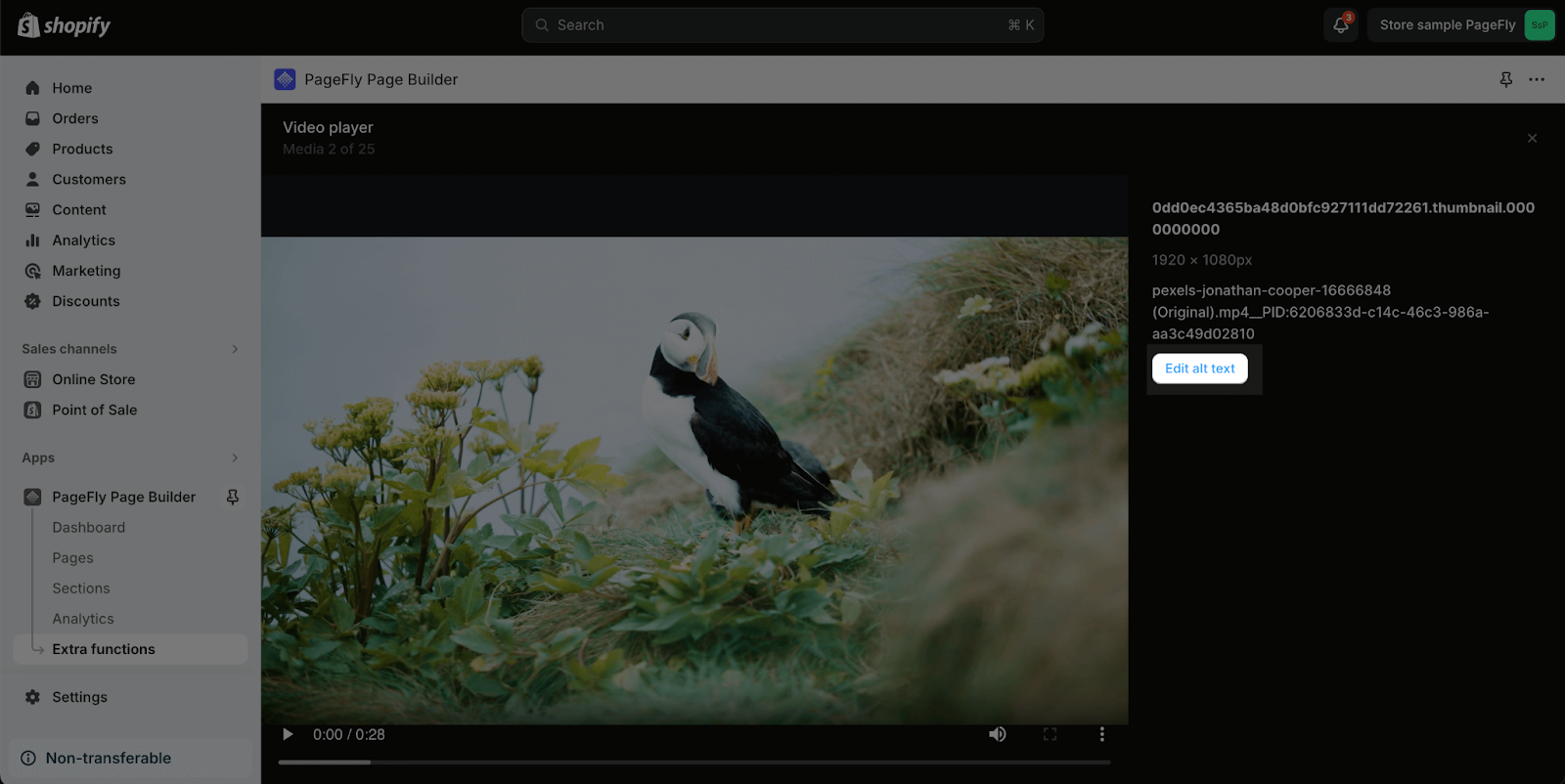About Image Manager And Media Files
The Image Manager allows you to upload and select your images while designing your page.
When you upload an image or a video to PageFly, it will be stored in the Shopify Content > Files, and then be reflected in PageFly Media files. You can edit the images and videos that you upload to PageFly in the Media files.
You can check the video tutorial here:
How To Use Image Manager To Upload Media Files
Step 1: Access The Image Manager
You can find the Image Manager in:
- General setting of Image elements
- Background setting of any section
- Cover Image setting of HTML Video element
Step 2: Upload An Image
In Image Manager, you have 2 options to upload an image:
- Upload from your computer
- Upload from URL
How To Use The Media Files
Step 1: Access The Media Files
You can access the Media files from the Image Manager by clicking on Open media files.
Or, from the PageFly Dashboard, go to the left-hand side menu, select Extra functions > Media files > Manage.
Step 2: Upload An Image/Video
In the Media files, there are 2 ways for you to upload an image or video:
- Upload from your computer
- Upload from URL
Step 3: Edit An Image/Video
Click on the Edit icon of the image or video you want to edit.
For images, you can crop, rotate, resize, zoom in and out, and edit the image alt text in the Image Editor. The edited image will be saved as a new image in the Media files.
For videos, you can only edit the video alt text.
Frequently Asked Questions
What’s The Difference Between Image Manager And Media Files?
The Media files is a place to store all the images and videos that you upload in PageFly. Any images that you upload in PageFly will be stored in your Shopify Content > Files, and reflected in both the Media files and Image Manager.
The Image Manager helps you select the images available in your Media files, and upload your images from PageFly editor.
Can I Edit The Images I Upload In PageFly?
Yes, you can edit the images you upload in PageFly using the Image editor in Media files.
Can I Recover Deleted Images In Media Files?
No, you can’t. Once you delete the images in Media files, they are deleted forever and there’s no way to restore them.